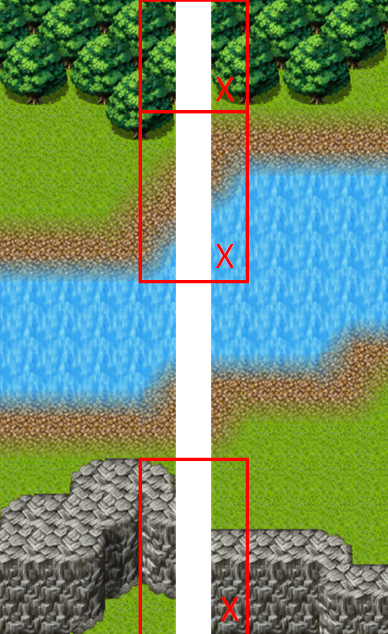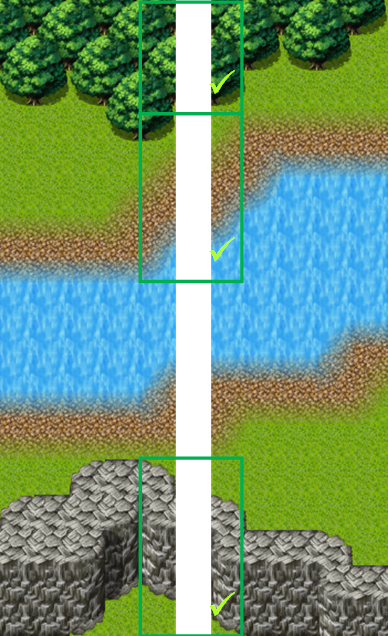User Tools
- Logged in as: Scott (sdevaney)
- Update Profile
- Admin
- Log Out
Table of Contents
Map Guidelines
Details
Making the maps look good and fun to play are a very important parts in the success of Andor's Trail. Therefore, it is worth putting some effort into making them.
See the map edit page for info on the map editor, and how to start that up:
http://andorstrail.com/wiki/doku.php?id=andors_trail_wiki:developer_section:map_editor
Also, see the Mapmaking tutorial for a guide with screenshots on how to make maps for Andor's Trail:
http://andorstrail.com/wiki/doku.php?id=andors_trail_wiki:developer_section:map_making
We will still need several maps with:
- Any kind of outdoor maps with mountains, villages and towns, lakes, forests, roads etc.
- Indoor maps for small houses, like the Fallhaven houses
- Dungeons
What map will you make, a deadly forest inhabited by bloodthirsty wolves or a damp dungeon filled with friendly necromancers? You decide.
Quick version
If you quickly want to start making maps, do the following steps:
- Download the Tiled map editor.
- Download the existing maps and the tilesets for Andor's Trail
- Examine an existing map
- Open the “template.tmx” map. Save that as a new file.
- Email your map file to Oskar, or attach it to a post on the issue tracker.
Map rules
All maps must follow these rules:
- All maps in Andor's Trail must use the same tileset files (the smaller split up tileset files). We can of course add new things to the tileset if we find something that fits with the existing world.
- All maps in Andor's Trail must have the same look and feel.
- Maps in Andor's Trail are generally at a maximum of 30×30 tiles. While it might be technically feasible to import larger maps than that, there is currently no real benefit to make them larger than that compared to several smaller maps.
- The tiles used from the tileset need to make the map look as realistic as the existing maps. This means that there should be no straight edges for example when changing from grass to mountain. The tileset allows for smooth transitions from most ground types. The existing maps do not have any sharp edges since that makes the maps look even more unreal.
- All maps must use the same standard on layer names. See the “template.tmx” file or the map edit wiki page on what layers are available.
- Each house floor, entrances and mountain walls are generally two tiles high.
- Since we generally only display 10×10 tiles of the maps at one time in the game, we cannot have large areas of 10×10 tiles that are empty, since that would make the game look very uninteresting and odd.
- The world should contain shadows on the right side of things that may cast a shadow. This is usually added to the “Above” layer so that the player will get partly shadowed for example when standing right next to an indoor wall.
- Indoor maps should have walls in all directions except the southernmost map border.
- Outdoor maps should somehow indicate to the player where there are tiles that will lead to other maps. For example, a road that leads into the map edge.
- Map edges should fit with the map edges on the map they lead to. For example, if there are two trees north of the west map exit, there should be two trees north of the east map exit on the map that it leads to.
- Try to not make the maps look too “cute”. The Andor's Trail world is a tough place. No excess in amount of flowers. A stone or some dead grass fits better than a bunch of flowers.
Alignment rules
Always align your maps to each other to make them fit in the worldmap of Andor's Trail! Try to make the outdoor maps of the same size (30×30 tiles) to make them align more easily!The most common misalignments are trees, edges and walls. The following pictures show the most common misalignments:
To check whether your maps are aligned, follow these steps to create a worldmap:
- Create a new, clear map in Tiled.
- Open one of your maps.
- Select a layer.
- Copy the selection and paste it in the worldmap you created beforehand.
- Keep repeating that procedure for every layer of your map until you have copied the whole map. (Only the layers “Ground”, “Objects” and “Above” are definitely needed.)
- Then pasting your next map, leave one tile of space between the you map you have pasted before. The tile of space isn’t counted as real tile in the worldmap, it just shows the mapchange areas between the maps.
- Check for misalignments and correct them.
- Now, your map is ready to present to the development team of Andor's Trail!
Also, please read the Andor's Trail Design Guidelines to make sure that your maps follow the general idea of what Andor's Trail is about.